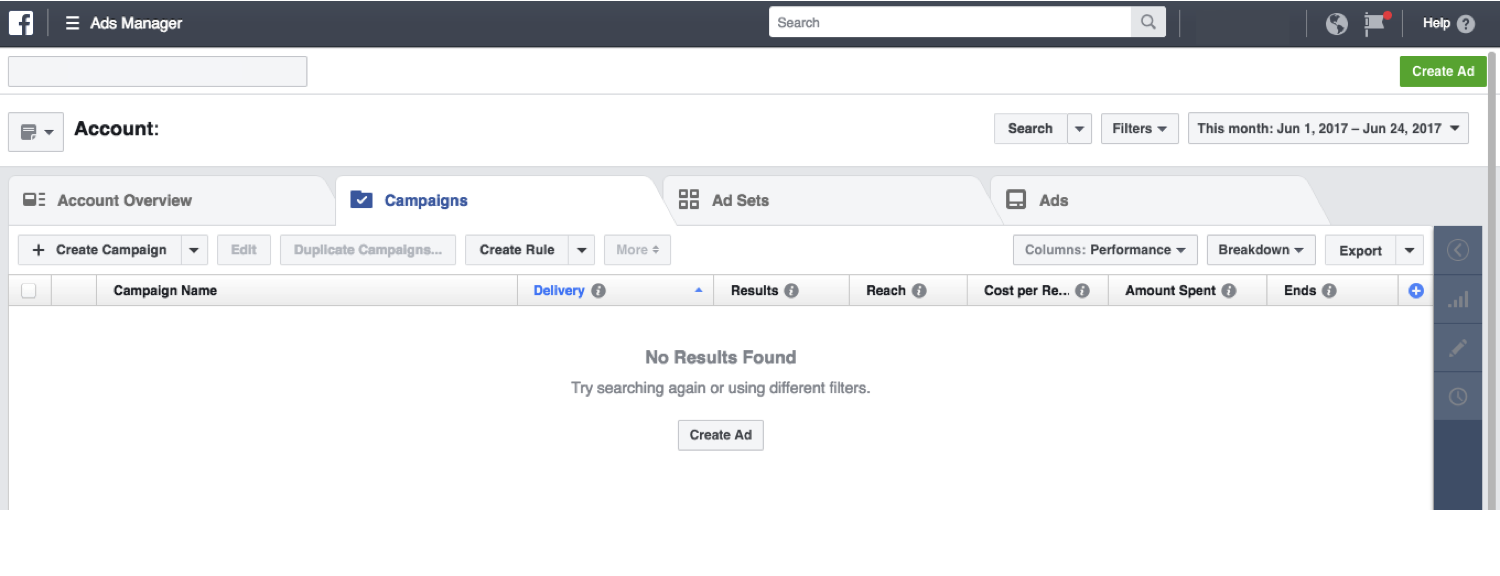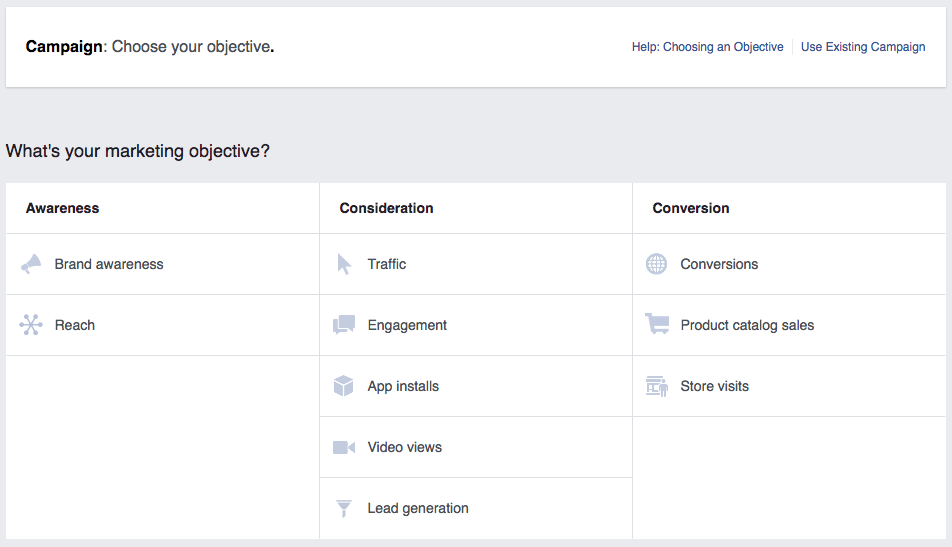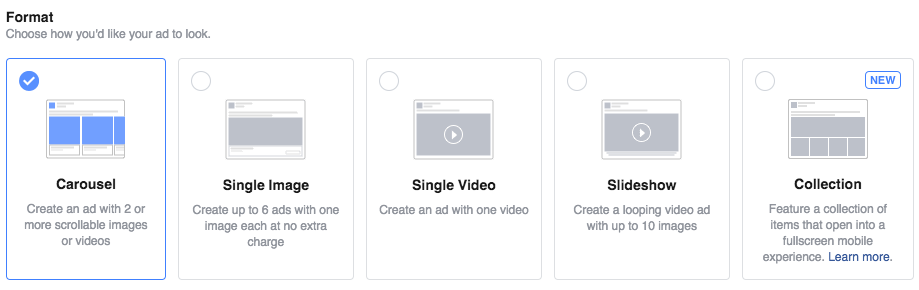Unlike traditional advertising that involves high budget production and a creative team, advertising on Facebook allows anyone with a Facebook account to “pay to play.” For example, even a business with a budget of 10k can create an effective campaign to drive traffic to their website. In addition, Facebook’s user-friendly platform grants marketers of all skill levels the ability to take control of the look and feel of their advertising presence. Now, how do you setup a Facebook Ads Manager? Facebook continuously rolls out new functions that make their advertising platform more intuitive, but my goal is to give you the basics you need to get started. While the guide below outlines how to setup a Single Image ad, we encourage you to explore and test different things in order to take advantage of all that Facebook has to offer. Step 1: Set up a Business Manager Account In order to begin advertising on Facebook, you need to set up a Business Manager account. Through Business Manager, you can access your Pages, ads, and grant access for people to manage your accounts. Setting up a Business Manager account is easy: Next, set up advertising access through Business Manager: Once you have set up your payment method and billing information, you’re ready to navigate to Ads Manager.Step 2: Navigate Facebook Ads Manager Facebook Ads Manager is your advertising “headquarters.” This home base includes functionalities that allow you to:
Set up ad campaigns, ad sets, and adsManage and modify media spendTarget specific audiencesMonitor campaign performance metrics
After creating your Business Manager account, you can access Ads Manager by clicking the drop-down arrow in the upper-right corner of your Facebook page and select “Ads Manager.” The Ads Manager dashboard looks like this: Step 3: Select an ad objective Once you are in Ads Manager, select the green “Create Ad” button in the top-right corner of the page. You’ll be prompted to select a campaign objective, in other words, what you ultimately want to achieve with this ad: awareness, consideration, or conversion.
Awareness campaigns: generate knowledge and interest in your product or service.Consideration campaigns: allow people to engage with your business, click on specific links for more info, and keep your product or service top of mind.Conversion campaigns: prompt audiences towards a call-to-action (i.e. click to purchase, sign up for a promotion).
The full list of campaign objectives is shown below: Once you’ve made your selection, create a campaign name–congratulations, your campaign is officially created! Step 4: Select your audience Facebook’s audience targeting capabilities are its bread and butter. With so much demographic information captured by users across the globe, it’s possible to get extremely granular in who you push your ad to. Here are just a few ways you can filter people:
Location: country, state, city, zip code, or a mile radiusAge/ genderLanguageEducation: schools, year of graduation, field of studyInterests: pages they like, areas of interest (i.e. Entertainment, Fitness and Wellness, Food and Drink)Behaviors: purchase behavior, digital activities, charitable donationsNet WorthLanguages
Perhaps one of the best features offered in the Facebook Ad Manager is the ability to create Lookalike Audiences. Lookalike audiences are Facebook users who share similar qualities to other known groups (i.e. your customers, your Facebook fans, or known brand loyalists.) When you create a Lookalike Audience, you can identify the initial criteria on your own or you can upload a custom audience list and Facebook will identify common qualities of the people (i.e. demographic information, location, or interests) and finds people who are similar (or lookalike) to them. Step 5: Set your budget Facebook then allows users to take control of how much they want to spend on each ad. There are currently two main ways to allocate media spend:
daily media spend (the average dollar amount you’ll spend per day on an ad) lifetime media spend (how much money you will spend over a set duration of time on an ad).
While Facebook suggests a $20.00 daily budget by default, you can always adjust your budget while the campaign is live with either option. Step 6: Decide where to run your ad If you use Facebook, you will have seen ads pop up on your mobile news feed, desktop news feed, and on the right side of your screen (right column). In addition, with Facebook’s acquisition of Instagram, you can create ads on Facebook Ads Manager for Instagram. Step 7: Create your ad You’re almost there! Now that you have set up your campaign, audience, and placement, it’s time to input the creative and copy. First, select how you’d like your ad creative to display: With so many users on Facebook today, there are very few other platforms where you can reach and engage with your target audience in the same way. Perhaps more importantly, advertising on Facebook empowers users to take a once complicated process into their own hands. Yes, you are competing against posts from family and friends, but that doesn’t mean you can’t get noticed. If you’re advertising on Facebook, you’re already one step closer to capturing the attention of your target audience. Good luck!