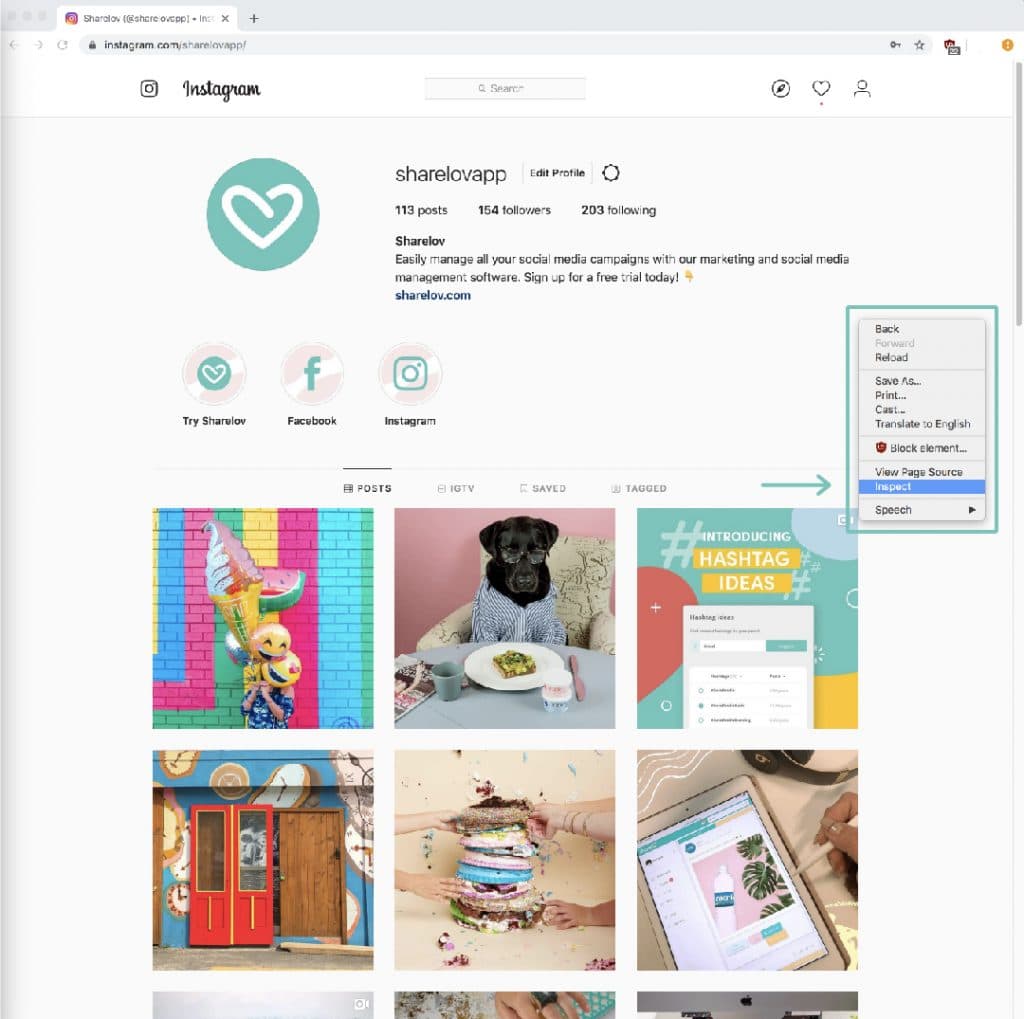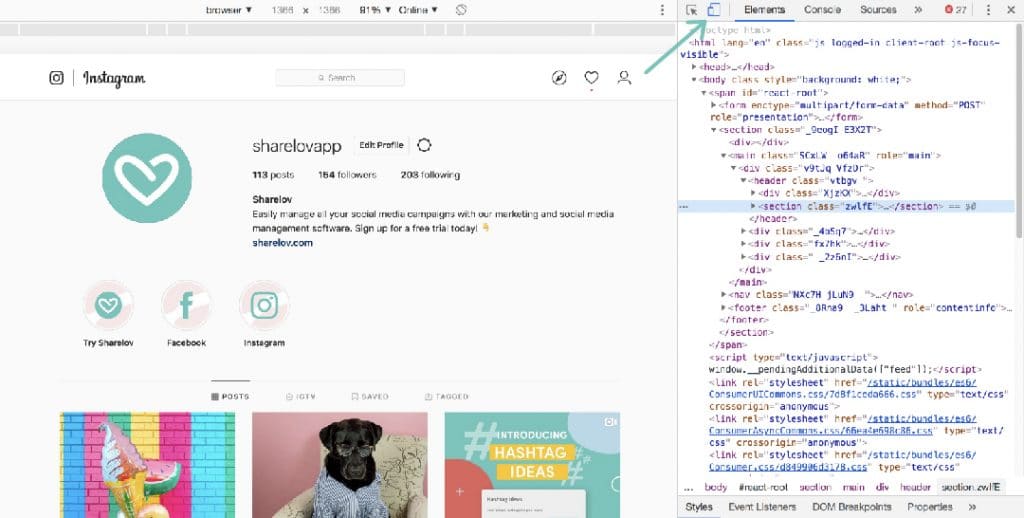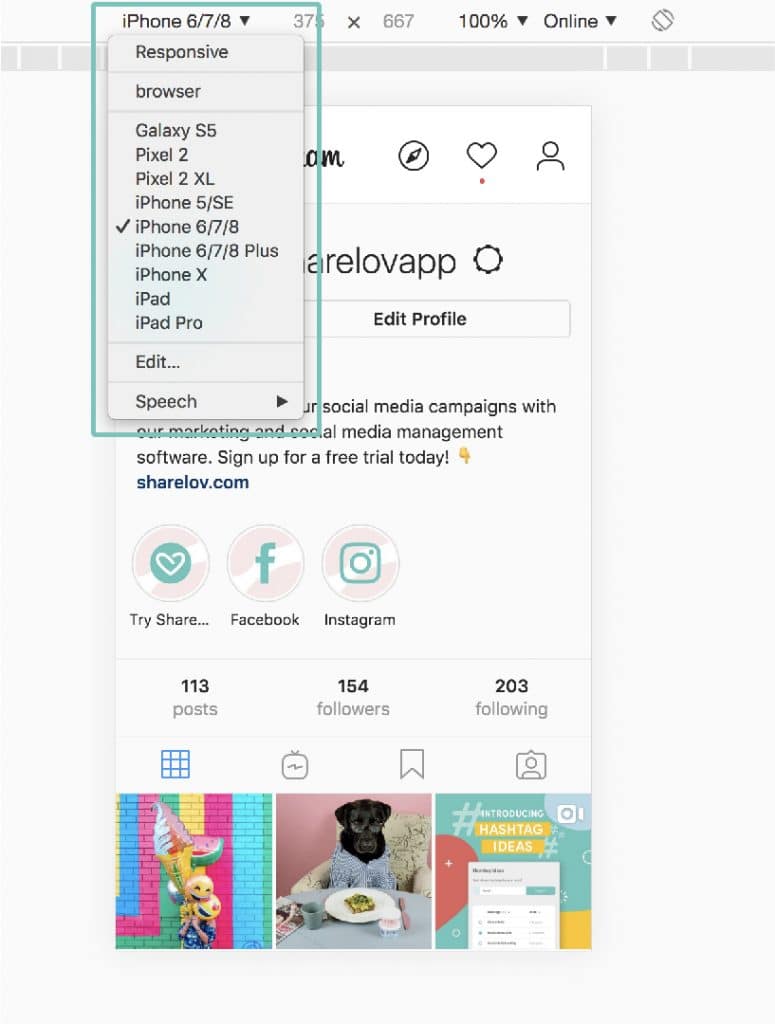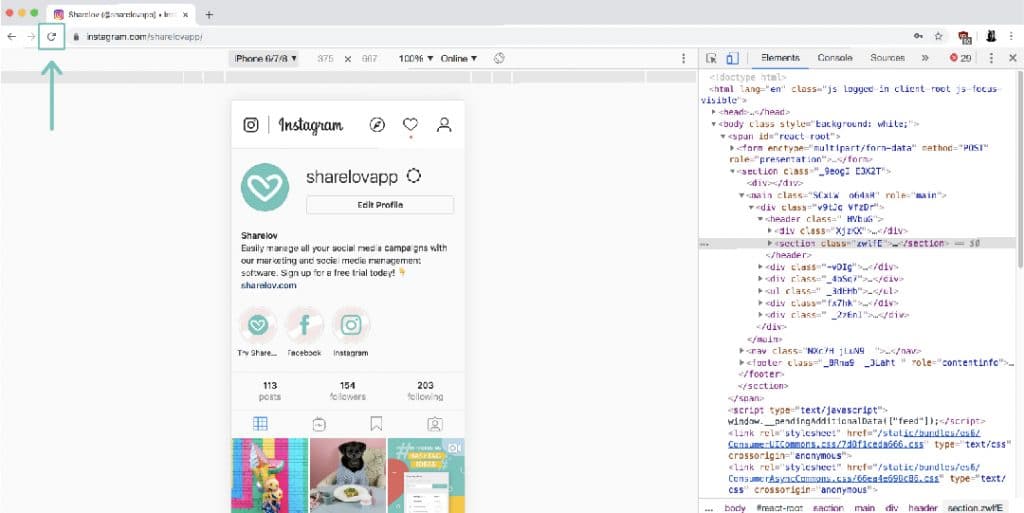2. Open Chrome Developer Tools.
Right-click and select “Inspect.”
Step 3: Click the “Devices” icon.
Click the small tools icon, which is the 2nd icon from the left in the developer’s panel.
4. Select a phone model.
Once you open the developer tools, use the selection options in the top bar to select a phone model. If you’ve never done this before, your default setting will probably be set to “responsive.” Choose a phone model.
5. Refresh Screen and you’re ready to post!
Now that you’ve setup your browser to mimic a device, you’re almost ready to post. Hit the “refresh” button on your browser.